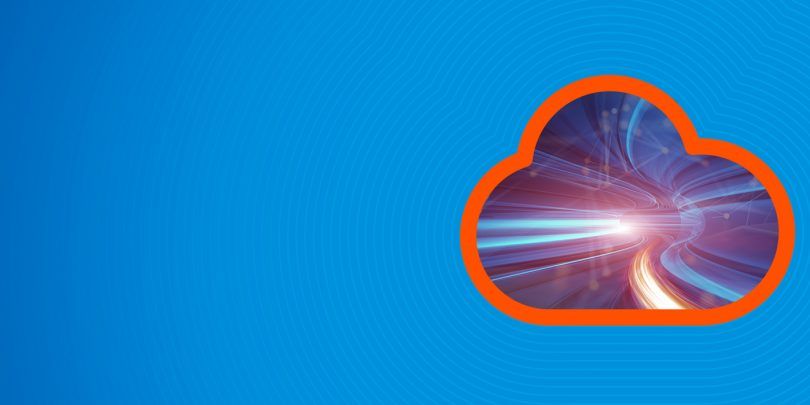Here we show some of the most common ElasticSearch commands using curl. ElasticSearch is sometimes complicated. So here we make it simple.
(This article is part of our ElasticSearch Guide. Use the right-hand menu to navigate.)
delete index
Below the index is named samples.
curl -X DELETE 'http://localhost:9200/samples'
list all indexes
curl -X GET 'http://localhost:9200/_cat/indices?v'
list all docs in index
curl -X GET 'http://localhost:9200/sample/_search'
query using URL parameters
Here we use Lucene query format to write q=school:Harvard.
curl -X GET http://localhost:9200/samples/_search?q=school:Harvard
Query with JSON aka Elasticsearch Query DSL
You can query using parameters on the URL. But you can also use JSON, as shown in the next example. JSON would be easier to read and debug when you have a complex query than one giant string of URL parameters.
curl -XGET --header 'Content-Type: application/json' http://localhost:9200/samples/_search -d '{ "query" : { "match" : { "school": "Harvard" } } }'
list index mapping
All Elasticsearch fields are indexes. So this lists all fields and their types in an index.
curl -X GET http://localhost:9200/samples
Add Data
curl -XPUT --header 'Content-Type: application/json' http://localhost:9200/samples/_doc/1 -d '{ "school" : "Harvard" }'
Update Doc
Here is how to add fields to an existing document. First we create a new one. Then we update it.
curl -XPUT --header 'Content-Type: application/json' http://localhost:9200/samples/_doc/2 -d ' { "school": "Clemson" }' curl -XPOST --header 'Content-Type: application/json' http://localhost:9200/samples/_doc/2/_update -d '{ "doc" : { "students": 50000} }'
backup index
curl -XPOST --header 'Content-Type: application/json' http://localhost:9200/_reindex -d '{ "source": { "index": "samples" }, "dest": { "index": "samples_backup" } }'
Bulk load data in JSON format
export pwd="elastic:" curl --user $pwd -H 'Content-Type: application/x-ndjson' -XPOST 'https://58571402f5464923883e7be42a037917.eu-central-1.aws.cloud.es.io:9243/0/_bulk?pretty' --data-binary @<file>
Show cluster health
curl --user $pwd -H 'Content-Type: application/json' -XGET https://58571402f5464923883e7be42a037917.eu-central-1.aws.cloud.es.io:9243/_cluster/health?pretty
Aggregation and Bucket Aggregation
For an nginx web server this produces web hit counts by user city:
curl -XGET --user $pwd --header 'Content-Type: application/json' https://58571402f5464923883e7be42a037917.eu-central-1.aws.cloud.es.io:9243/logstash/_search?pretty -d '{
"aggs": {
"cityName": {
"terms": {
"field": "geoip.city_name.keyword",
"size": 50
}
}
}
}
'
This expands that to product response code count by city in an nginx web server log
curl -XGET --user $pwd --header 'Content-Type: application/json' https://58571402f5464923883e7be42a037917.eu-central-1.aws.cloud.es.io:9243/logstash/_search?pretty -d '{
"aggs": {
"city": {
"terms": {
"field": "geoip.city_name.keyword"
},
"aggs": {
"responses": {
"terms": {
"field": "response"
}
}
}
},
"responses": {
"terms": {
"field": "response"
}
}
}
}'
Using ElasticSearch with Basic Authentication
If you have turned on security with ElasticSearch then you need to supply the user and password like shown below to every curl command:
curl -X GET 'http://localhost:9200/_cat/indices?v' -u elastic:(password)
Pretty Print
Add ?pretty=true to any search to pretty print the JSON. Like this:
curl -X GET 'http://localhost:9200/(index)/_search'?pretty=true
To query and return only certain fields
To return only certain fields put them into the _source array:
GET filebeat-7.6.2-2020.05.05-000001/_search
{
"_source": ["suricata.eve.timestamp","source.geo.region_name","event.created"],
"query": {
"match" : { "source.geo.country_iso_code": "GR" }
}
}
To Query by Date
When the field is of type date you can use date math, like this:
GET filebeat-7.6.2-2020.05.05-000001/_search
{
"query": {
"range" : {
"event.created": {
"gte" : "now-7d/d"
}
}
}
}